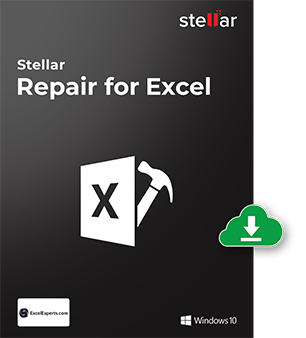Kevin Scheerer
Kevin Scheerer

I purchased this software to recover my mail items from a corrupted PST file. This is a top notch reasonably priced software. It works just as promised and saved my day. I was able to use your PST recovery tool and able to recover 100% of a 2 GB plus PST
 Brian Hesch
Brian Hesch

I used Stellar's PST recovery software for a very old PST file that we need access to years later & it was corrupted. The software worked very well at repairing the file. I'm very happy with my experience & highly recommend it to anyone to fix PST
 Aiden Booth
Aiden Booth

I am happy to say that the data was successfully recovered. I purchased the software as the last risk of attempting to recover data from a .pst file for a worried client, who didn't have much hope, but this tool got us rid of this situation.

 Buy Now
Buy Now














 Installation
Installation